Section B.1 Getting Started
¶Subsection On and Off
Press ON to turn on the calculator (see Figure B.1a). You will see a cursor blinking in the upper left corner of the Home screen. Press 2ndON to turn off the calculator.
Subsection Numbers and Operations
The parentheses keys, the Clear key, and the Enter key are shown in Figure B.1a. Locate the number keys, operation keys, and arrow keys on your calculator, as shown in Figure B.1b.
We use the - key for subtraction, but we use the (-) key (located next to ENTER) for negative numbers.
Example B.2.
Compute \(5 - 8\text{.}\) Press
\(5\) - \(8\)ENTER
Ans. \(-3\)
Example B.3.
Compute \(-5 + 8\text{.}\) Press
(-)\(5\) + \(8\)ENTER
Ans. \(3\)
We press ENTER to tell the calculator to compute.
The calculator has a key for the value of \(\pi\text{.}\)
Example B.4.
Compute \(2\pi\text{.}\) Press
\(2\)X2nd ^ ENTER\(~~\) or \(~~2\)2nd ^ ENTER
Ans. \(6.283185307\)
Subsection Clear and Delete
Press DEL to delete the character under the cursor.
Press CLEAR to clear the contents of the current input line.
In the Home screen, press CLEAR CLEAR to clear the entire screen.
Troubleshooting.
If your screen is too light, press
2nd\(\boxed{\uparrow}\) several times to make it darker. If it is too dark, press2nd↓.-
For the features we use in this book, the MODE and FORMAT should be in their default settings. Press
MODEto see the menu in Figure B.2a, and2ndZOOMto see the format menu in Figure B.5b. Use the Arrow keys andENTERto alter the menus to the default settings if necessary. Note: The Set Clock function does not appear on the T1-83.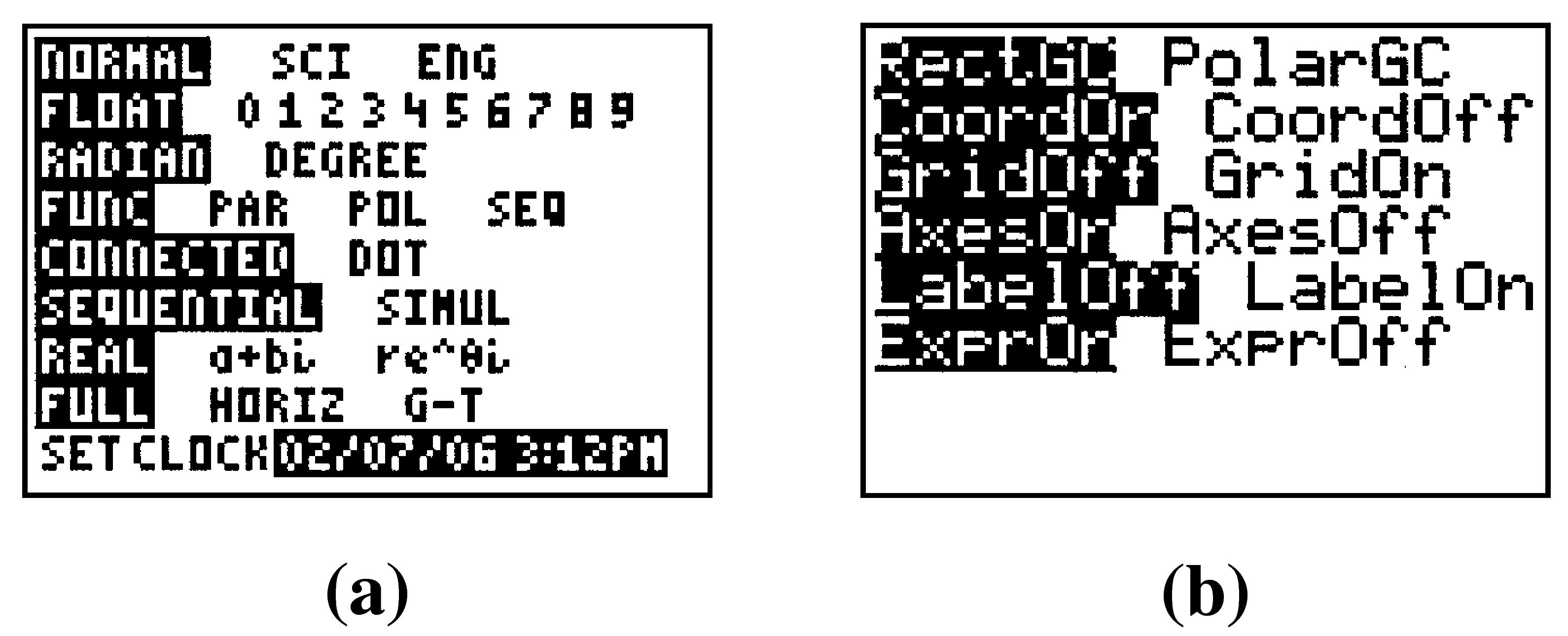
Figure B.5.
